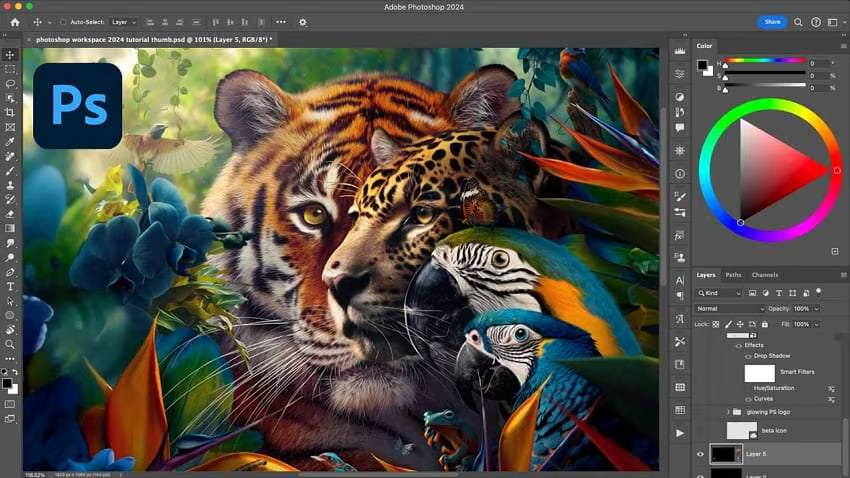If you’ve ever dived into the world of digital photography, chances are you’ve stumbled upon the question: what is a CR3 file? This file format is used extensively by Canon cameras and plays a crucial role in preserving the quality of professional-grade photographs. Understanding the CR3 file format is essential for anyone who wants complete control over their images and post-processing.
A CR3 file offers the highest level of detail, flexibility, and non-destructive editing, making it the go-to format for serious photographers. Unlike JPEGs that compress and discard some data, CR3 files retain all the raw information captured by the camera’s sensor. This article will help you understand what is a CR3 file, why it matters, and how you can open or convert it with ease.
When people ask what is a CR3 file, they’re referring to Canon’s latest RAW image format. Introduced with Canon’s DIGIC 8 processor, the CR3 file format replaces the older CR2 version. CR3 files store unprocessed image data, allowing photographers to manipulate settings such as white balance, exposure, and colour grading long after the photo is taken—all without degrading the image quality.
The .CR3 file is the digital equivalent of a film negative. It contains everything your camera sensor saw at the time the photo was taken. This makes it ideal for post-production editing. With higher dynamic range and better noise handling, CR3 files ensure that you capture every nuance of light, shadow, and colour, which is crucial for professionals and photography enthusiasts alike.
CR3 files are important because they offer an unmatched level of flexibility in editing. Since they store raw, unprocessed data, users can recover details from overexposed or underexposed shots, fine-tune lighting conditions, and apply custom colour corrections. When you understand what is a CR3 file, you realise it’s more than a format—it’s a gateway to creativity.
Another reason why CR3 files are essential is their efficient file size. Canon has introduced a compressed version known as C-RAW that significantly reduces the file size without noticeable quality loss. This helps photographers manage storage more efficiently while still benefiting from the full power of RAW data. Whether you’re shooting weddings, wildlife, or landscapes, the CR3 format offers the performance needed to produce outstanding results.
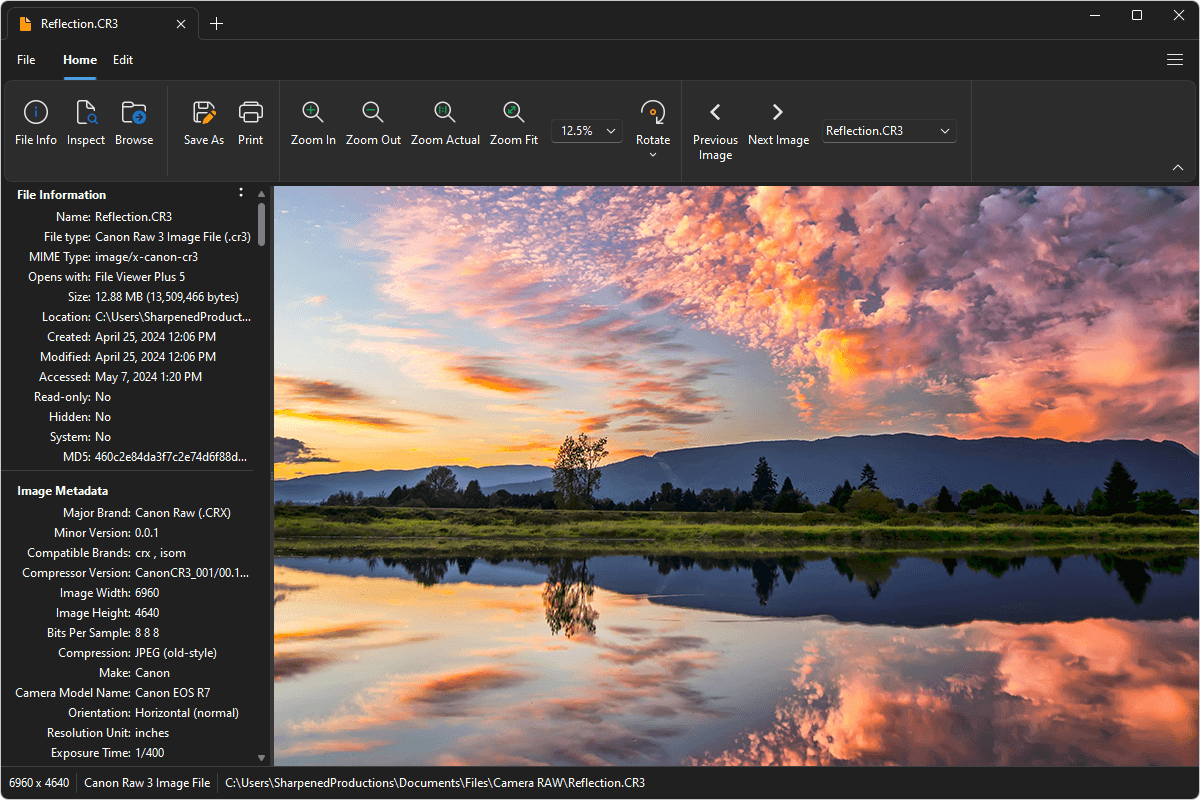
Learning how to open a CR3 file is key to making the most of this powerful format. Canon’s own software, Digital Photo Professional (DPP), is a great place to start. It’s free and designed specifically for handling .CR3 files, offering features like RAW image development, lens correction, and detailed editing tools that bring your photos to life.
Alternatively, popular software such as Adobe Lightroom and Photoshop (Camera Raw 11.3 or later) can also open CR3 files. These programs not only let you view your images but also provide advanced editing capabilities. If you’re looking for a CR3 file viewer for quick previews, FastStone Image Viewer and IrfanView are good options. Always ensure your software is updated to avoid compatibility issues.
Many photographers search for how to convert a CR3 file to JPG when they need to share images online or send them to clients. The easiest method is through Adobe Lightroom or Photoshop. Simply import the CR3 file, apply your edits, and export it as a JPG or PNG with your preferred resolution and quality settings.
If you don’t have access to Adobe tools, online CR3 file converters like Convertio, CloudConvert, or Picflow allow you to convert files for free. These tools are handy but may have file size limits or reduced output control. For batch conversions, the Canon DPP software and Adobe DNG Converter also offer great solutions while preserving the integrity of your images.
While CR3 files offer many benefits, users occasionally face issues like missing thumbnails or inability to open files. One of the most common problems is lack of codec support on Windows, which can prevent CR3 previews in File Explorer. Downloading Canon’s RAW codec or using compatible software usually resolves this problem.
Another issue is software incompatibility, especially with older versions of image editors. If your application doesn’t recognise the .CR3 file extension, updating to the latest version or converting the file to a more universal format like DNG or JPEG is recommended. Understanding what is a CR3 file and staying current with software updates can save you a lot of frustration in your workflow.
So, what is a CR3 file? It’s Canon’s advanced RAW image format designed for professionals who demand the best in image quality and editing flexibility. Whether you’re shooting in RAW for better colour correction or converting CR3 files for quick sharing, this file type supports your creative and technical needs in full measure.
From understanding how to open a CR3 file to mastering the conversion process, this format is built to give photographers complete control over their images. Now that you know what is a CR3 file and how it works, you can shoot with confidence and edit with precision, making the most of every photo you take.
What is a CR3 file used for?
A CR3 file is used to store uncompressed, raw image data from Canon digital cameras, allowing high-quality post-processing.
How do I open a CR3 file on my computer?
Use Canon’s Digital Photo Professional or Adobe Lightroom/Photoshop with Camera Raw 11.3 or later. Make sure your software is up to date.
How can I convert a CR3 file to JPG or PNG?
Use editing software like Lightroom or online tools such as Convertio or Picflow to export the file in your desired format.
Why are my CR3 files not showing thumbnails in File Explorer?
You may need to install the Canon RAW codec or use compatible viewing software to see the previews.
Is the CR3 file better than JPEG?
Yes, CR3 files retain more detail and offer greater flexibility during editing, whereas JPEGs are compressed and less editable.
You may also read: How Many Photos Can 128GB Hold? Complete Guide for JPEG, RAW, and Devices